DOWNLOAD YOUTUBE VIDEOS
There are different methods to download YouTube videos, and in this blog we will talk about the most used and effective for this, downloads through a secondary web page, also through plugins or extensions for browsers such as Firefox, Chrome, Opera, among others. others, and with programs that are installed in the operating system.
Download on any device (PC or smartphone) without programs, extensions or web pages
One of the easiest ways to download YouTube videos from a computer or cell phone, without programs, extensions, and without having to copy the link of a video and paste it into a page to generate the download, is as follows.
From any browser you enter YouTube and open the video you want to download, and the link that appears in the navigation bar will delete "https://www." and instead you will write “ss”, and they will hit “Enter”.
Original link: “https://www.youtube.com/watch?v=cZ7t5REyjcg&pp=ygUMc2lzdGVtYXMgcmpk”
Modified link: “ssyoutube.com/watch?v=cZ7t5REyjcg&pp=ygUMc2lzdGVtYXMgcmpk”
The page will redirect you to the following page "Savefront.net"
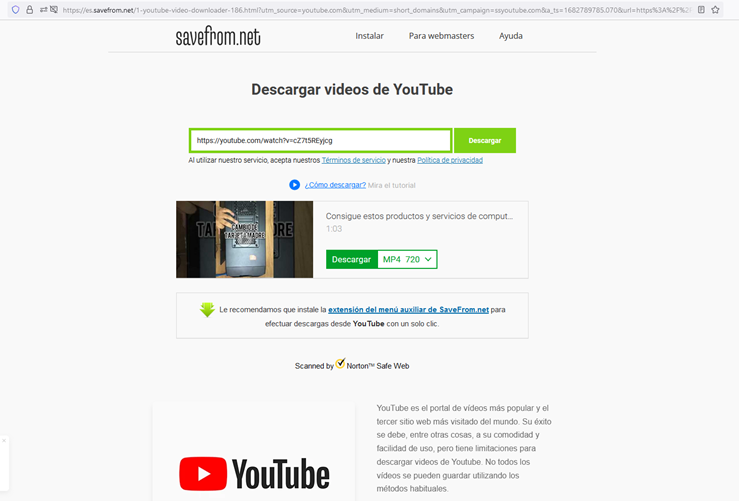
Download via web pages
There are a large number of web pages that can download YouTube videos by simply copying and pasting the link into them, here we will show you some of the most popular ones.
When downloading from some of these web pages we recommend having an original antivirus since some contain a lot of advertising, pop-up windows. With the antivirus you can block advertising or redirection to pages that download unwanted programs or viruses. For more information about our antivirus licenses, click here.
Pages:
1. www.freemake.com/es/free_video_downloader_best
2. https://www.clipconverter.cc/es/3/
4. https://www.y2mate.com/es526
7. https://www.videovor.com/en/downloader-online-h4
Example:
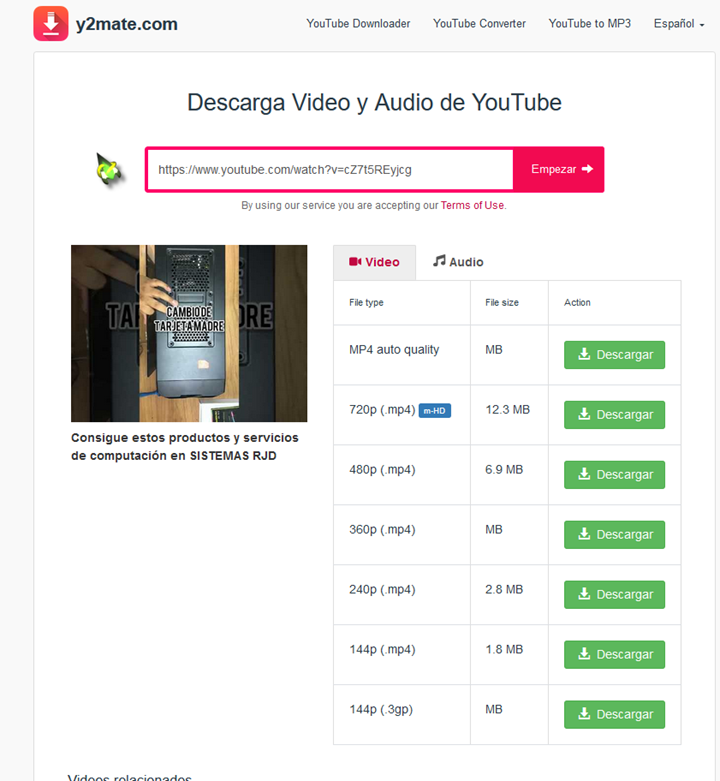
Download with download manager programs
JDownloader 2
- Open Jdownloader once it is fully installed on your computer.
- Then open your favorite web browser, go to the YouTube page and find the video you want to download. It is possible that when you open the browser it will ask you to install a couple of JDownloader extensions that will serve as a ByPass to complete the captchas from the JDownloader application itself.
- Once on the YouTube video page, copy the URL of the video and you will see a pop-up window appear next to the clock, notifying you that the video has automatically been added to Jdownloader. (See note 1 and 2)
- Go to JDownloader and in the “Link Grabber” tab you will find all the files that are going to be downloaded, among them should be the YouTube video that you have recently copied.
- To start the download, press the “Play Button” and you are done. You will see that all the files in the “Link Grabber” tab move to the “Downloads” tab (See note 3).
NOTE 1: In case the video is not added automatically, you can add it manually from the “File” menu – “Analyze text with link”.
NOTE 2: If you are going to download music videos from YouTube, JDownloader will notify you to install a package called “FFmpeg” the first time. This package is required for downloading music videos from YouTube.
NOTE 3: By default, all downloads are saved in the "Downloads" folder on your PC, but if you can't find it, you can go to Jdownloader, right click on the file you have downloaded and select the "Open Folder" option.
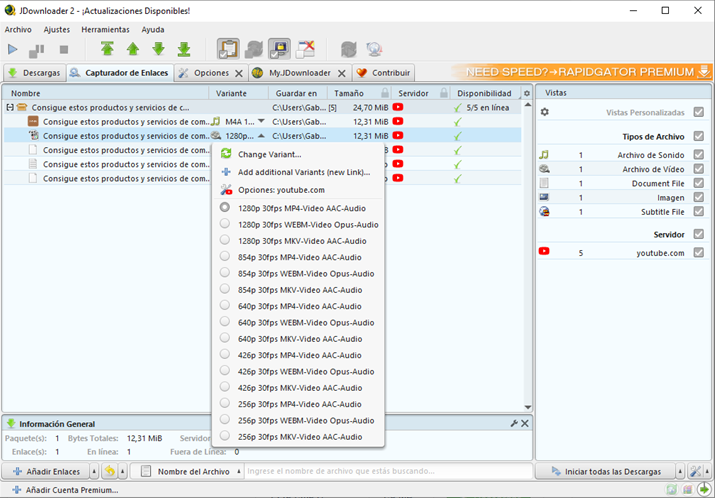
aTube Catcher
1. To begin with, you must go to the main tab of this program, the one called Downloader. There you will see that there is a section where it says the URL of the video, of the video to download, that is where you must paste the link directly from YouTube, the one that appears in the upper search bar of the browser.
2. 2. Now that you have located the video you want to download from YouTube with aTube Catcher, you must decide in which folder on your computer you want to save it and in what format. This first option is in the Save in tab, while the format depends on the Output Profile dropdown. It is there where you must select MP4 or another format, although you also have the option of leaving it as it is, Without Conversion.
One of the advantages of this program is its speed. It is also simple, it is fast when it comes to downloading videos. When you have it ready you can check it just by clicking the Download button.
If you did not select the format, you must do so here. It is recommended that you download it in .mp4 to save a little space.
When the green loading bar is complete, you will be able to watch your video in the location folder you had chosen.
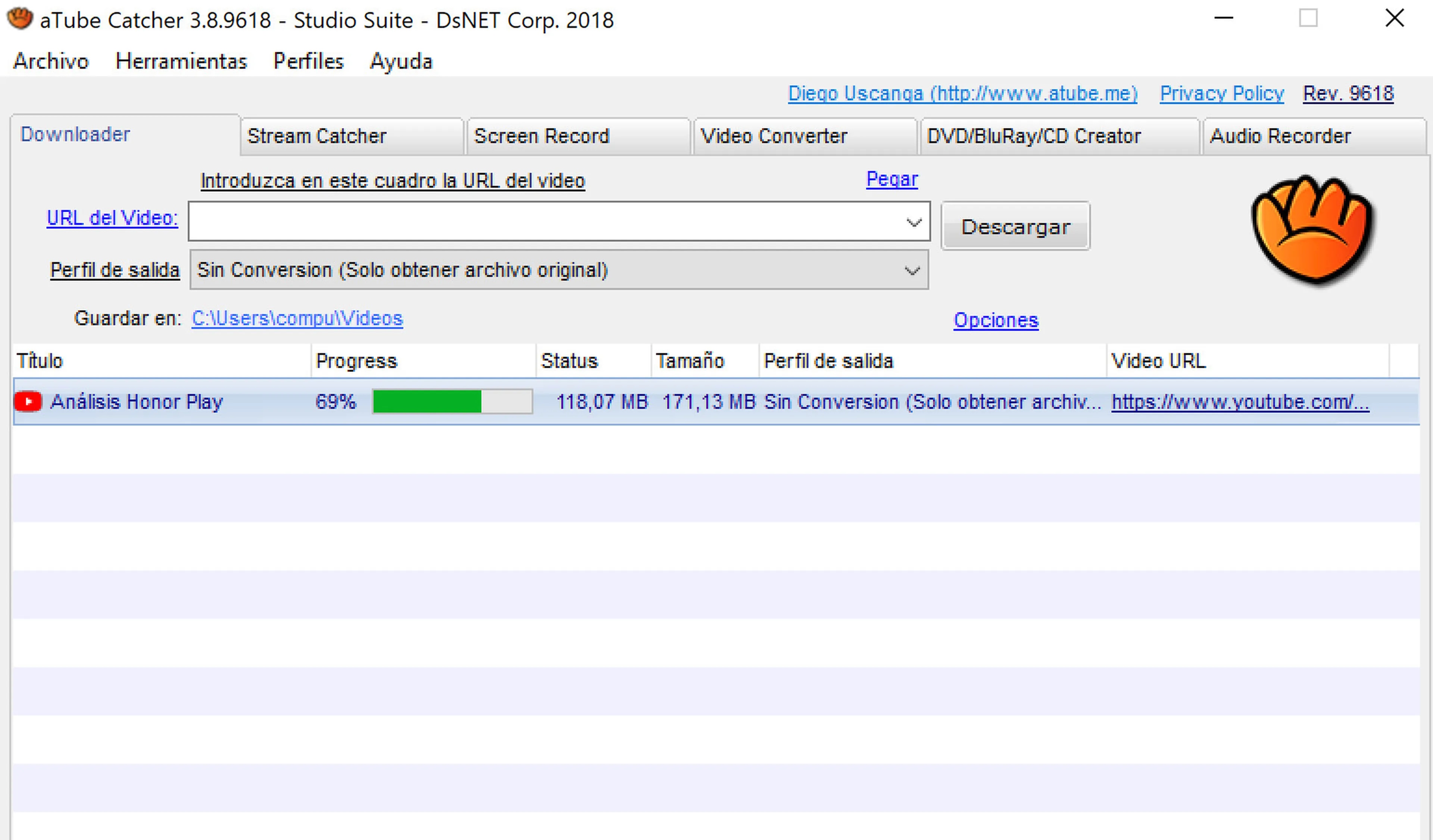
Internet Manager Downloader
First, of course, what we need is the link to the extension. The official IDM download page can give us a hand, mostly because it includes the links to the extensions, which is what we need. Eventually, you can get the extensions for your browser from their stores as well.
So there's reason to be happy: most Chromium-based browsers, like Vivaldi or Brave, also support installing Chrome extensions, and you can also use Google Chrome's version of the Manager integration module. Internet downloads in those browsers.
Once you have downloaded and installed the Internet Download Manager extension, all you have to do to download a video is follow the steps that we are going to express below:
- Go to YouTube and play the video you want to download
- You should see the IDM button on the page. If not, please reload it.
- At this point the IDM button should be visible, and you will be able to analyze the different qualities available
- Choose the selected directory for the download to take place. Default, Settings, Downloads
- Wait for the download to complete, and use the video as you wish
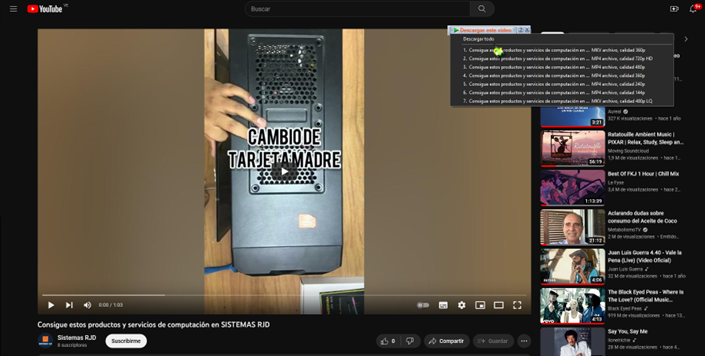
If you liked the content of this blog, leave us an opinion in the comments and share it.
You can leave us a gratuity contribution by Paypal in case it has served you by clicking
